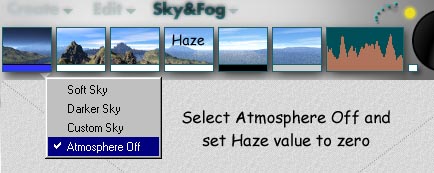
Select Sky & Fog. Click on the Sky Options inverted triangle and select Atmosphere Off. Drag over the Haze picture and reduce the value to zero.
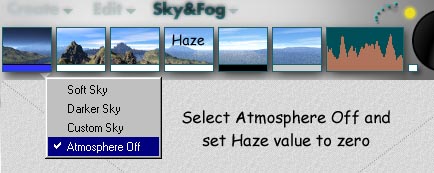
Select the Ground Plane and click on A to bring up the ground plane's attributes box. Enter the four numbers highlighted in red for position and rotation.The ground plane will now be in the distance and facing you. We will apply the galactic texture to the vertical groundplane.


Click on M to bring up the Materials Editor. In the colour section click on DIFFUSE and AMBIENT in column A as shown in Fig4. A randomly selected material will appear.

In this case TechnoD24 appeared. Click on the button after the name and from the Clouds Group select Cosmics. The lower picture shows Cosmics loaded.

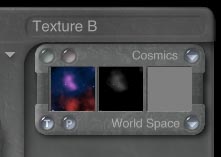
Click on the pale green button shown highlighted in Fig7 to display the Edit Texture panel. By using the Coarse and Fine scale controls reduce the scale to 2.0. Now exit the materials editor and render. Add a couple of planets and you get the result shown in Fig8. A spherical light with brightness 3 and no fall off has been placed behind the far planet to brighten up the background slightly.

As an afterthought I should add that you can change the colours in the DTE and also if you use only Component 1, in the DTE, you have a starfield that does not disappear when you anti-alias. You can also remove the stars and just have the nebulae.
